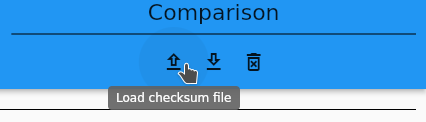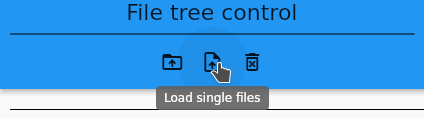All images here are links to full videos.
Demonstration
This is how it looks generating hashes from some files:
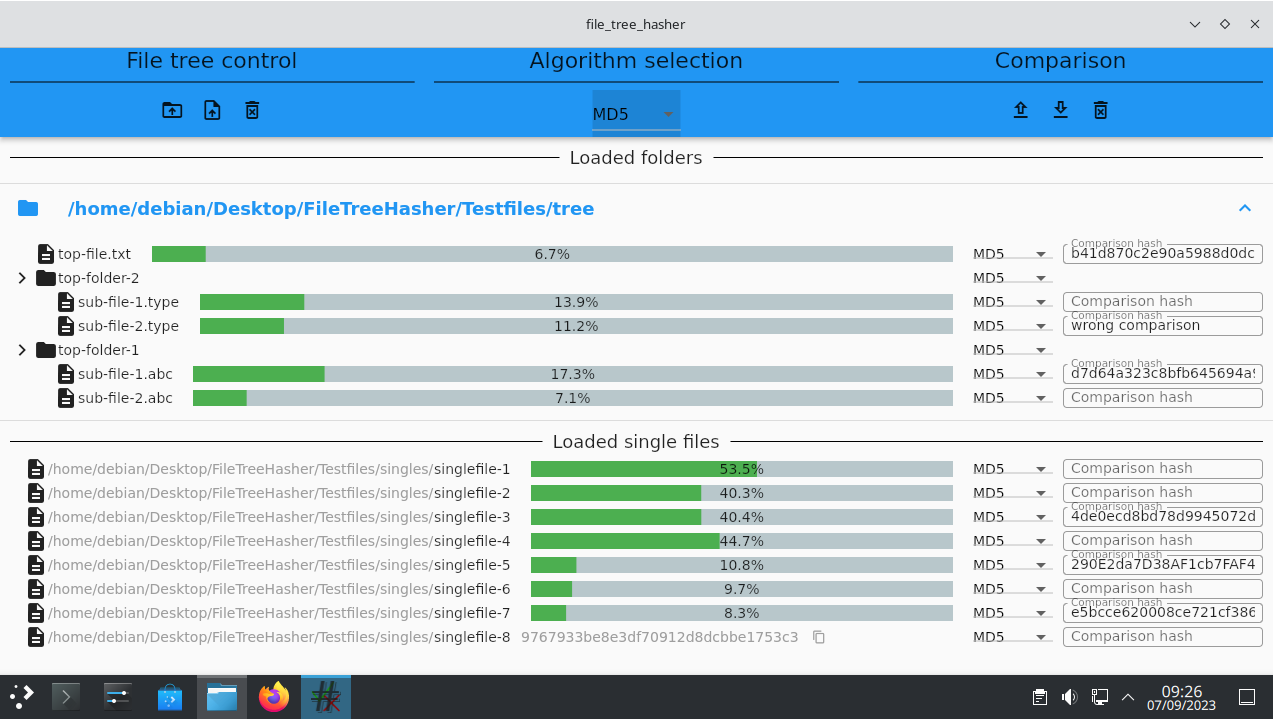
Select files
Files can be selected in two ways:
- Selecting an entire folder loads all its nested files.
- Selecting one or more files individually.
Load folder
Load entire folder containing file tree:
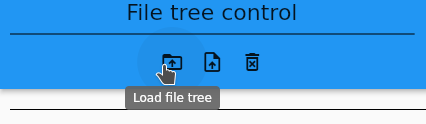
Load files
Change hash algorithm
If a new hash algorithm is selected, the hash is regenerated automatically for corresponding file.
A hash algorithm can be changed in multiple ways:
- For a single file: Hash regeneration for this file is triggered.
- For an entire folder: Hashes of all contained files are updated and regenerated.
- Globally: Hash algorithm is updated for all loaded files.
Change hash algorithm triggering regeneration:
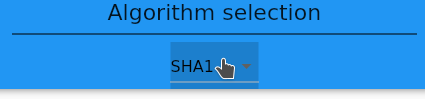
Hash comparison
For each loaded file a input box is provided to enter a string for comparing with the generated hash. This comparison is triggered automatically on change of input or hash generation. Depending on comparison result the generated hash is colored green or red:
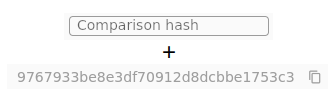
Hash file
Generated hashes can be saved in hash list files.
Each loaded folder will create a separate hash file. The single files hashes are saved in a combined hash file.
Create hash file
Creating a hash list file from generated hashes and used algorithms:
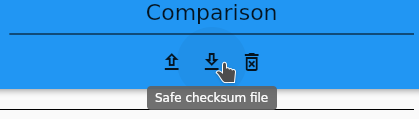
Load hash file
Loading a hash list file overwriting hash algorithms and comparison inputs: